Best PDF Readers on Linux⁚ A Comprehensive Guide
Navigating the world of PDF readers on Linux can be a bit overwhelming, with various options offering different strengths. This guide aims to provide a comprehensive overview of the top contenders, highlighting their key features, pros, and cons to help you choose the best PDF reader for your needs. Whether you’re a casual user or a professional, this guide will equip you with the knowledge to find the perfect PDF companion on your Linux journey.
Introduction
In the digital age, PDF (Portable Document Format) files have become ubiquitous, serving as the standard for sharing documents across platforms and devices. Whether you’re working on professional projects, studying, or simply enjoying online content, the need for a reliable PDF reader is undeniable. Linux, known for its open-source ecosystem and vast array of software, offers a diverse selection of PDF readers, each with its own set of features and advantages. From lightweight and minimalist options to feature-rich and powerful tools, there’s a perfect PDF reader for every Linux user.
This comprehensive guide explores the best PDF readers available on Linux, offering a detailed comparison of their functionalities, user interfaces, and strengths. We’ll delve into the capabilities of each reader, examining factors such as ease of use, available features, editing tools, font rendering, and overall performance; Whether you prioritize speed, simplicity, or advanced editing capabilities, this guide will help you navigate the landscape of Linux PDF readers and identify the ideal solution for your specific needs.
By comparing the top contenders, we’ll shed light on the unique aspects of each reader, allowing you to make an informed decision based on your preferences and usage patterns. Whether you’re a seasoned Linux user seeking a new PDF solution or a newcomer exploring the world of Linux, this guide will equip you with the knowledge to unlock the full potential of PDF reading on your Linux system.
Evince PDF Viewer
Evince PDF Viewer, developed by the GNOME project, is a lightweight and widely used PDF reader on Linux. Its simplicity and ease of use make it an excellent choice for casual users who primarily need a straightforward tool for viewing PDFs. Evince offers essential features like page navigation, zoom, and basic annotation tools, including highlighting and adding notes. It seamlessly integrates with the GNOME desktop environment, providing a familiar and intuitive user experience.
One of Evince’s strengths is its ability to handle a variety of document formats, including PDF, DjVu, TIFF, and PostScript. This versatility makes it a valuable tool for users who frequently encounter different document types. Evince also provides support for password-protected PDFs, allowing you to access secure documents with ease. While Evince doesn’t boast advanced features like editing or form filling, it excels in its lightweight nature and efficiency, making it a suitable choice for users who prioritize speed and simplicity.
Evince’s minimalist design and straightforward interface make it a user-friendly option for beginners. Its focus on core functionalities and minimal resource consumption ensures smooth performance on a wide range of Linux systems. If you’re looking for a reliable and lightweight PDF reader that gets the job done without unnecessary complexities, Evince is an excellent choice for your Linux desktop.
Adobe Acrobat Reader
Adobe Acrobat Reader, the industry standard for PDF viewing, is also available on Linux, albeit with a slightly different experience compared to its Windows and macOS counterparts. While it doesn’t quite match the feature richness of its desktop brethren, Adobe Acrobat Reader for Linux still provides a solid foundation for viewing and interacting with PDF documents. It offers basic functionalities like page navigation, zoom, and search, along with the ability to fill out forms and add annotations.
One of the key advantages of Adobe Acrobat Reader is its wide compatibility with PDF files, ensuring that even complex or heavily formatted documents render correctly. It also benefits from Adobe’s extensive security features, which help protect your documents from unauthorized access and modification. However, it’s worth noting that the Linux version of Adobe Acrobat Reader might not be as feature-rich as its Windows and macOS counterparts. Some users have reported occasional performance issues or compatibility hiccups, particularly with more complex PDF documents.
If you’re deeply familiar with Adobe Acrobat Reader from other platforms and prioritize compatibility and security, the Linux version can be a viable option. However, if you’re seeking a more lightweight and resource-efficient alternative, other PDF readers on this list might be better suited to your needs. Adobe Acrobat Reader for Linux offers a familiar and reliable experience for viewing and interacting with PDFs, but its limitations in features and potential performance issues might lead you to explore other options.
Okular PDF Viewer
Okular, developed by the KDE community, is a powerful and versatile PDF viewer that goes beyond basic document display. It’s renowned for its feature-rich environment, catering to both casual readers and those requiring advanced functionality. Okular excels at handling a wide array of document formats, including PDF, DjVu, PostScript, and comics, making it a true universal document viewer. Beyond viewing, Okular empowers you with a suite of annotation tools, allowing you to highlight text, add comments, and even draw on documents.
Okular’s capabilities extend to document editing, enabling you to rotate pages, adjust page order, and even extract text and images. Its support for digital signatures adds a layer of security and authenticity to your documents. Furthermore, Okular integrates seamlessly with other KDE applications, providing a unified experience for managing your documents. Its extensive customization options allow you to tailor its appearance and functionality to your preferences.
While Okular’s comprehensive feature set makes it a compelling choice, its resource demands might be a concern for users with older or less powerful machines. However, Okular’s flexibility, document management capabilities, and integration with the KDE ecosystem make it a strong contender for those seeking a feature-packed and versatile PDF viewer on Linux.
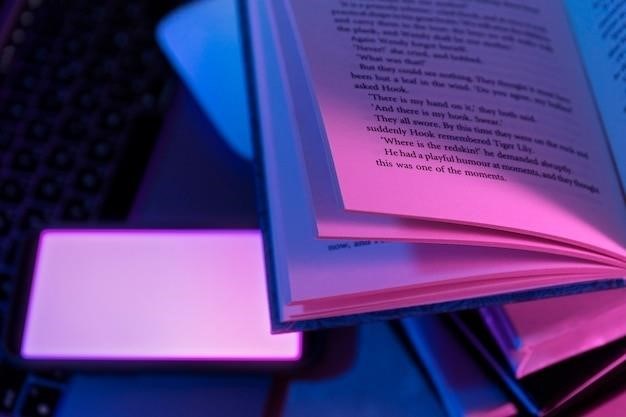
LibreOffice Draw
While primarily known as a vector graphics editor, LibreOffice Draw also doubles as a capable PDF viewer and editor for Linux users. Part of the free and open-source LibreOffice suite, Draw provides a familiar and user-friendly interface for handling PDF documents. Its strengths lie in its ability to edit and manipulate PDF content, making it a valuable tool for users who require more than just basic viewing functionality.
Draw allows you to insert and edit text, images, and shapes within PDF documents. You can rearrange elements, adjust their size and position, and even apply various formatting styles. Draw also supports layers, enabling you to work on different elements of a PDF without affecting others. This feature is particularly useful for complex documents where maintaining organization is crucial.
However, Draw’s primary focus on vector graphics means that its PDF viewing and editing capabilities might not be as refined as dedicated PDF readers. For simple editing tasks and casual viewing, Draw can be a viable option, but for more advanced PDF manipulation, specialized PDF editors like Okular or Master PDF Editor might be more suitable. Despite its limitations, Draw’s inclusion within the LibreOffice suite makes it readily accessible for Linux users who already have the suite installed, providing a convenient alternative for basic PDF editing needs.
Zathura PDF Viewer
Zathura is a lightweight and minimalist PDF viewer designed for users who prioritize speed and efficiency. It’s a command-line-based application that focuses on providing a fast and responsive reading experience without sacrificing essential features. Zathura’s minimalist approach shines in its quick startup times and smooth navigation, making it a popular choice for those who frequently work with large PDF documents.
While Zathura might not boast the extensive feature set of some other PDF readers, it offers a range of functionalities that cater to basic and intermediate needs. You can easily navigate through pages, zoom in and out, search for text, and even rotate the document. Zathura also supports annotations, allowing you to highlight text, add notes, and draw shapes directly on the PDF. Its keyboard-centric interface is ideal for users who prefer a more efficient workflow, with customizable key bindings for various actions.
Zathura’s focus on simplicity makes it an excellent choice for users who don’t require complex editing features or a visually elaborate interface. It excels in providing a fast and efficient way to read and interact with PDF documents. If you prioritize speed, minimalism, and a keyboard-driven workflow, Zathura’s lightweight and efficient design might be the perfect fit for your PDF reading needs on Linux.
Master PDF Editor
Master PDF Editor stands out as a comprehensive solution for those seeking a powerful yet user-friendly PDF editor on Linux. It provides a wide range of features, allowing you to not only view PDFs but also edit, create, and manipulate them with ease. Its intuitive interface makes it suitable for both casual users and professionals who require a robust tool for managing PDF documents.
Master PDF Editor shines in its ability to handle diverse editing tasks. You can easily edit text, add images, change fonts, adjust page layout, and even create new PDF documents from scratch. It also offers advanced features like form filling, digital signature support, and the ability to extract text and images from PDFs. Its robust annotation tools allow you to highlight text, add comments, and draw shapes, enhancing collaboration and review processes.
Master PDF Editor’s strength lies in its ability to combine a wide range of features with an accessible interface. While it offers a free version, its paid version unlocks additional functionalities like OCR (Optical Character Recognition) and the ability to work with password-protected PDFs. If you require a versatile PDF editor that balances power with user-friendliness, Master PDF Editor is a compelling option for your Linux system.

Foxit Reader
Foxit Reader has established itself as a popular choice for PDF viewing and basic editing across various platforms, including Linux. While its Linux version has faced criticism for occasional performance hiccups, it still offers a compelling set of features for users seeking a lightweight and versatile PDF reader. Its focus on speed and efficiency makes it an attractive option for those who primarily need to view and annotate PDFs without delving into extensive editing.
Foxit Reader’s strengths lie in its streamlined interface and efficient handling of PDF files. It provides essential viewing functions, allowing you to navigate through documents, zoom in and out, and easily search for specific content. It also offers basic annotation features like highlighting text, adding notes, and drawing shapes. Its ability to integrate with cloud storage services makes it convenient for sharing and collaborating on PDFs.
While Foxit Reader’s Linux version has faced criticism for occasional freezing issues, especially when handling large or complex PDFs, it remains a viable option for many users. Its free availability and focus on core functionality make it a suitable choice for those seeking a lightweight and efficient PDF reader for basic tasks. However, users who require advanced editing capabilities or prioritize a completely stable experience might want to explore other options.
MuPDF
MuPDF stands out as a powerful and versatile PDF viewer that prioritizes speed and efficiency. It’s a command-line tool that can handle complex PDF documents with ease, making it a favorite among users who appreciate a minimalist and functional approach. Its lightweight nature and focus on speed make it an excellent choice for users who prioritize quick loading times and efficient resource utilization.
MuPDF’s strengths lie in its ability to handle large and complex PDF documents with ease, even those containing extensive multimedia content. It supports various file formats, including PDF, XPS, CBZ, and more, making it a versatile solution for viewing different types of digital documents. The command-line interface allows for scripting and automation, making it ideal for users who prefer a keyboard-driven workflow.
While MuPDF’s command-line interface may not be as visually appealing as a graphical user interface, it offers unmatched speed and efficiency. Its ability to handle large and complex PDFs makes it an excellent choice for users who need a reliable and lightweight solution for viewing and manipulating PDF documents. However, users who prefer a more visually intuitive interface or require advanced editing features might find other PDF viewers more suitable.
The best PDF reader for Linux ultimately depends on your individual needs and preferences. If you’re looking for a lightweight and versatile option, Evince or Atril might be a good choice. For a more feature-rich experience with advanced editing capabilities, Okular or Master PDF Editor are excellent options. If you’re seeking a fast and efficient solution for viewing and manipulating complex PDF documents, MuPDF could be the perfect fit.
Ultimately, the best approach is to experiment with different PDF readers and see which one best suits your workflow. Consider factors like ease of use, available features, editing tools, font rendering, and performance when making your decision. Remember, the ideal PDF reader is one that seamlessly integrates into your Linux environment and empowers you to work with PDF documents efficiently and effectively.
The Linux ecosystem offers a diverse range of PDF readers, catering to various needs and preferences. Whether you prioritize speed, functionality, or a user-friendly interface, you’ll find a solution that meets your requirements. Explore the options presented in this guide, experiment with different tools, and discover the perfect PDF reader that enhances your Linux experience.